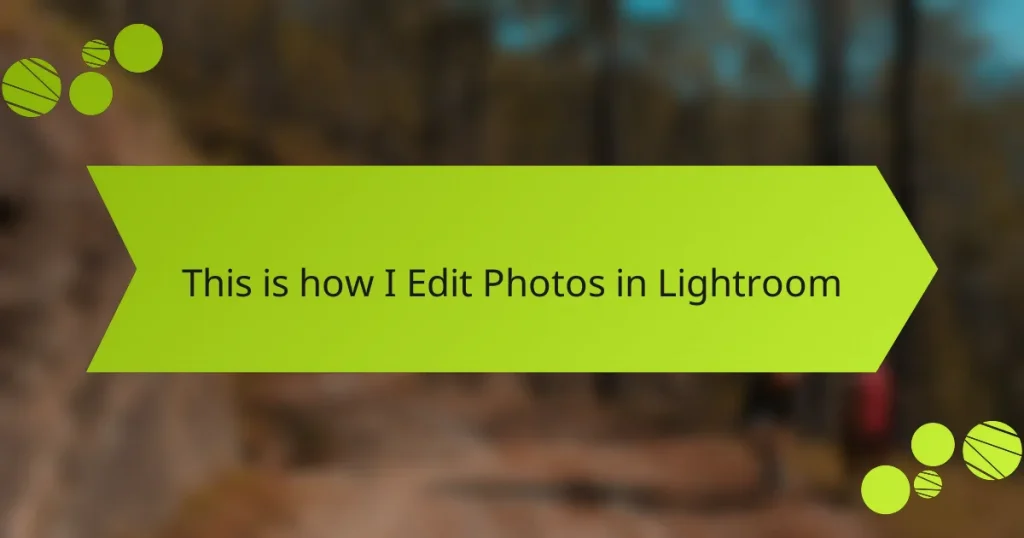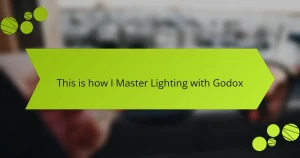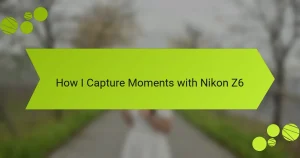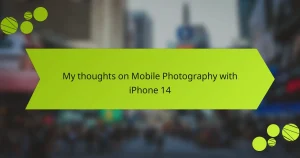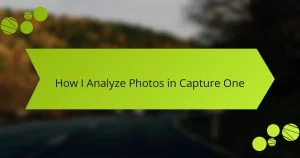Key takeaways
- Photo editing is crucial for enhancing photography, revealing hidden details and colors.
- Lightroom’s non-destructive editing, efficient photo organization, and unique tools like the Adjustment Brush and Graduated Filter empower creative expression.
- Effective editing starts with fundamental adjustments like exposure and contrast, while maintaining a consistent style across images enhances storytelling.
- Avoid common mistakes such as over-editing and neglecting monitor calibration to ensure high-quality, realistic images.
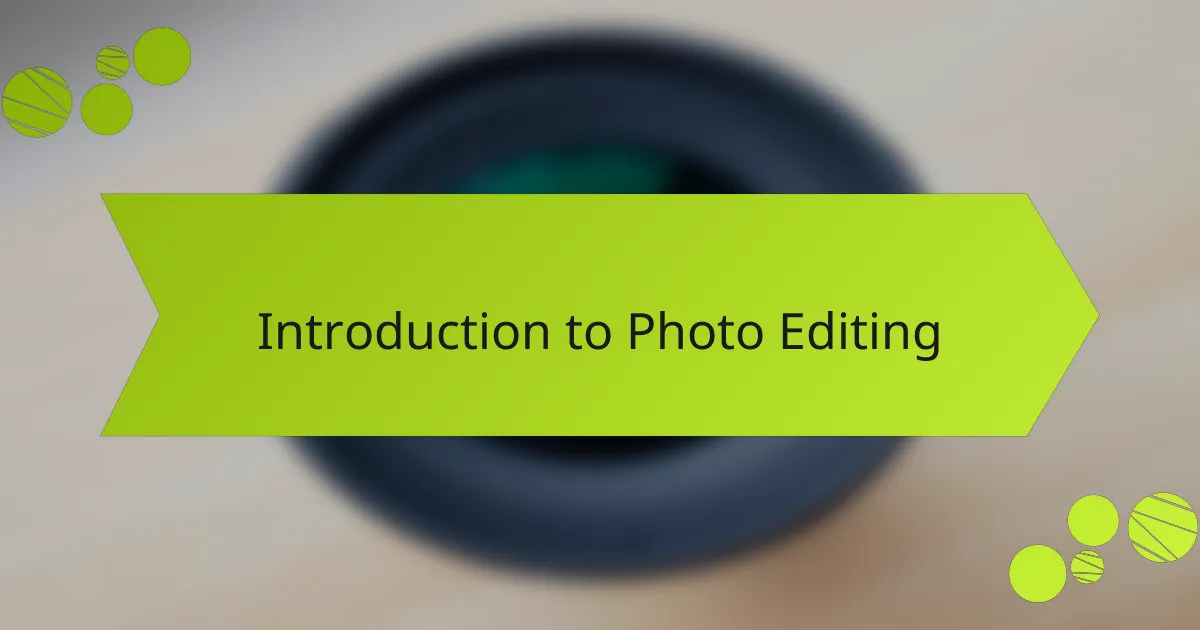
Introduction to Photo Editing
Photo editing has evolved into an essential skill for anyone who engages with photography, whether you’re a casual snapper or a dedicated professional. I remember the first time I adjusted my photos; the results were transformative. It was as if an entirely new dimension had opened up before my eyes.
The magic of photo editing lies in its ability to enhance images, revealing details and colors that often remain hidden. Have you ever looked at a photo and thought it could be so much more? With tools like Lightroom, you can breathe life into your images, highlighting their best features and correcting imperfections.
As I delved deeper into editing, I found that it wasn’t just about adjustments; it was an opportunity for self-expression. Every slider I moved told a story about how I viewed the world. The joy of creating something unique is what keeps me experimenting and growing as a photographer.
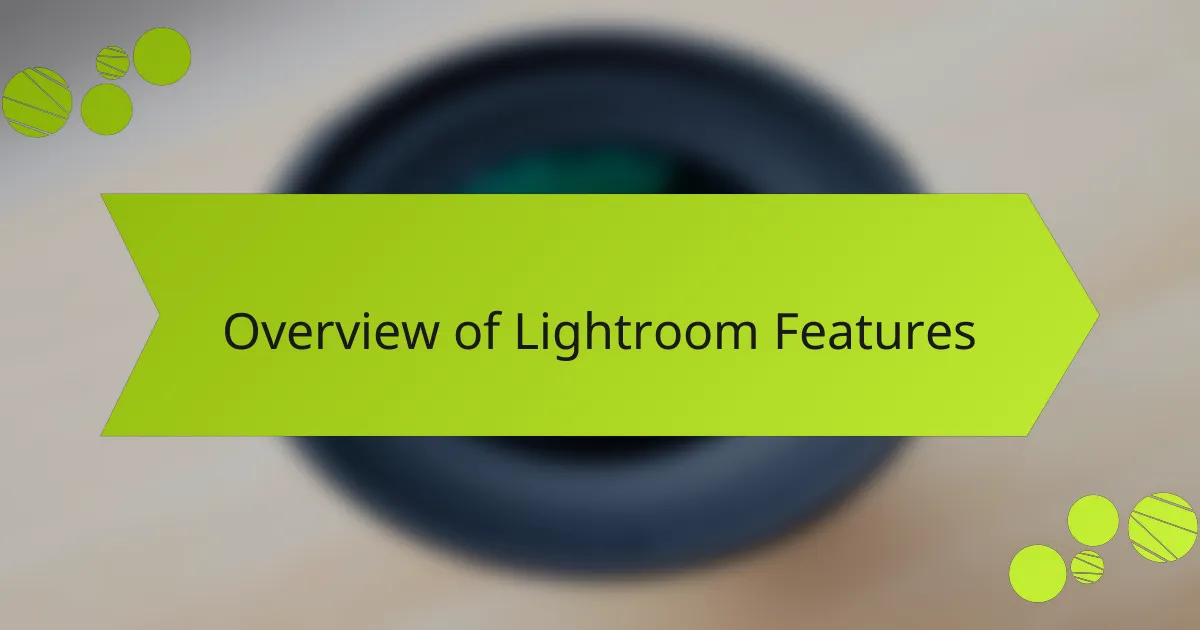
Overview of Lightroom Features
Lightroom is a powerful tool for both aspiring and seasoned photographers. I find its non-destructive editing feature particularly appealing; it allows me to experiment with changes without permanently altering my original images. This has saved me countless hours and brought me more confidence in my editing choices.
Importing and organizing photos efficiently is another standout feature. I appreciate how I can create collections and easily sort images, making the editing process feel more streamlined. Furthermore, editing tools like adjustment brushes and gradients enable me to make nuanced changes that truly bring my vision to life.
When comparing Lightroom to other photo editing software, it becomes clear that its unique features cater specifically to photographers looking to enhance their workflow and creativity.
| Feature | Lightroom | Photoshop |
|---|---|---|
| Non-Destructive Editing | Yes | No |
| Photo Organization | Excellent | Moderate |
| Batch Processing | Yes | No |
| Mobile Editing | Yes | No |
| Advanced Retouching | Limited | Extensive |
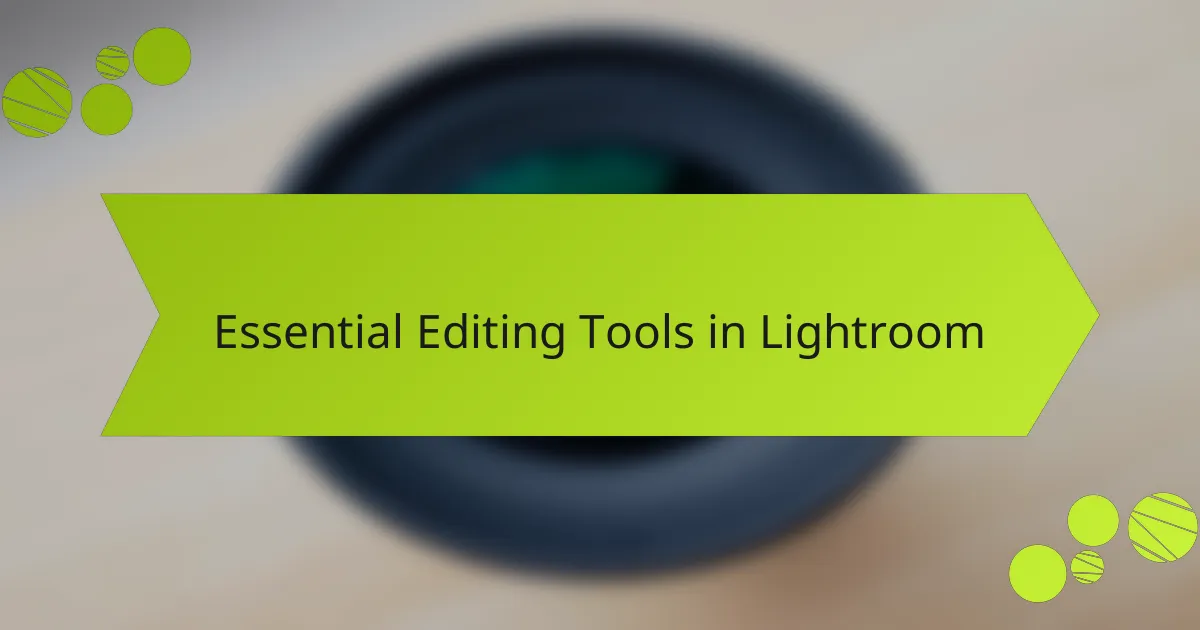
Essential Editing Tools in Lightroom
When I dive into editing photos in Lightroom, there are a few tools that I consider absolutely essential. I still remember the excitement of discovering the Adjustment Brush for the first time. It allowed me to selectively enhance details in my images, like bringing out the vibrancy of the autumn leaves without affecting the entire photo. It felt like magic!
Another tool I frequently rely on is the Graduated Filter. It’s perfect for those sunset shots where the sky is vibrant, but the foreground appears too dark. By applying a graduated filter, I can easily balance the exposure, achieving a more harmonious composition. This tool has become a staple in my editing workflow, giving me the creative freedom to adjust and enhance my images.
Here’s a quick rundown of essential editing tools in Lightroom that I think every photographer should explore:
- Adjustment Brush: Enables selective editing on specific areas of the image.
- Graduated Filter: Ideal for evenly adjusting exposure across the frame, especially for landscapes.
- Crop Tool: Vital for framing and composition, allowing quick adjustments to the aspect ratio.
- Tone Curve: Offers detailed control over brightness and contrast, helping to shape the overall mood of the photo.
- HSL (Hue, Saturation, Luminance): Perfect for fine-tuning colors, helping to make specific hues pop while maintaining harmony.
- Detail Panel: Essential for sharpening images and reducing noise, improving clarity and focus.
These tools have truly transformed my editing process, allowing me to bring my creative vision to life.
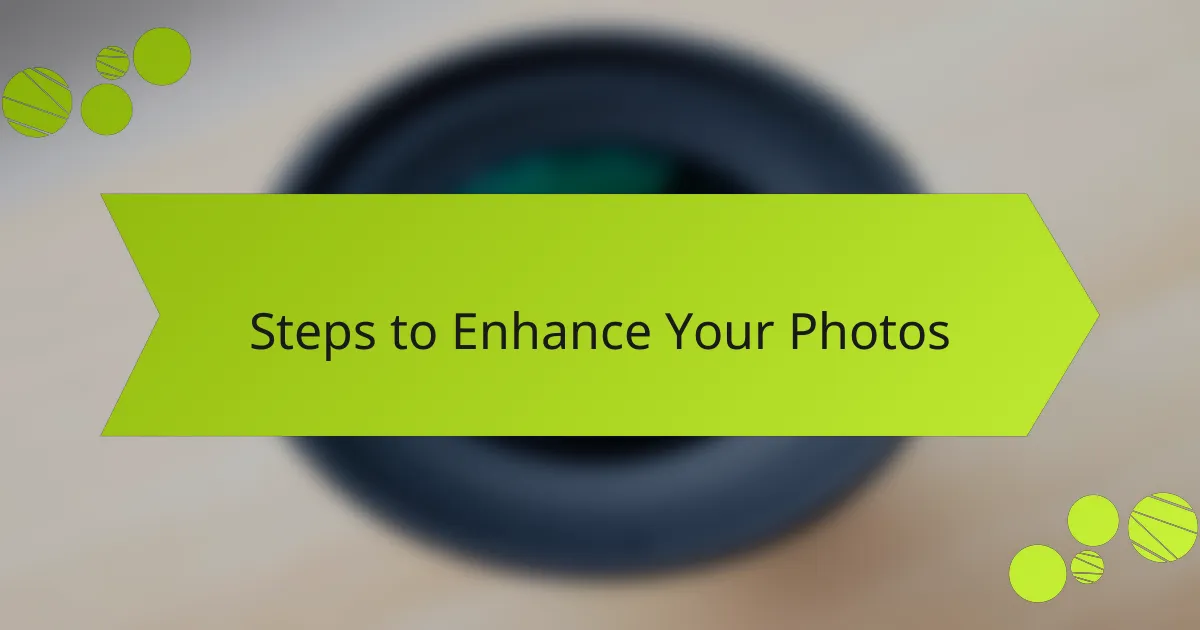
Steps to Enhance Your Photos
To enhance your photos effectively in Lightroom, I suggest starting with exposure adjustments. I often find that even a slight tweak can significantly change the image’s mood. Have you ever adjusted the exposure and felt as if the photograph suddenly came to life? It’s incredible how a few clicks can bring out details that were otherwise hidden in shadows or highlights.
Next, I like to play with the contrast to add depth. When I first experimented with this, the results were striking. Increasing contrast can make colors pop and bring a three-dimensional feel to a flat image. It really is like adding spice to a recipe; it elevates the entire composition. I often find myself comparing the before and after, amazed at how much character and vitality I can create simply by enhancing this one element.
Finally, don’t underestimate the power of color adjustments using the HSL sliders. I remember a specific landscape shot where the sky was breathtaking but overshadowed by dull foreground colors. By fine-tuning the saturation and luminance, I achieved a harmonious balance. It was rewarding to see my vision manifest, reminding me that sometimes, enhancing a photo is about capturing the emotion and energy that initially drew us to that scene. What do you think your images could convey if you unlock their hidden potential?
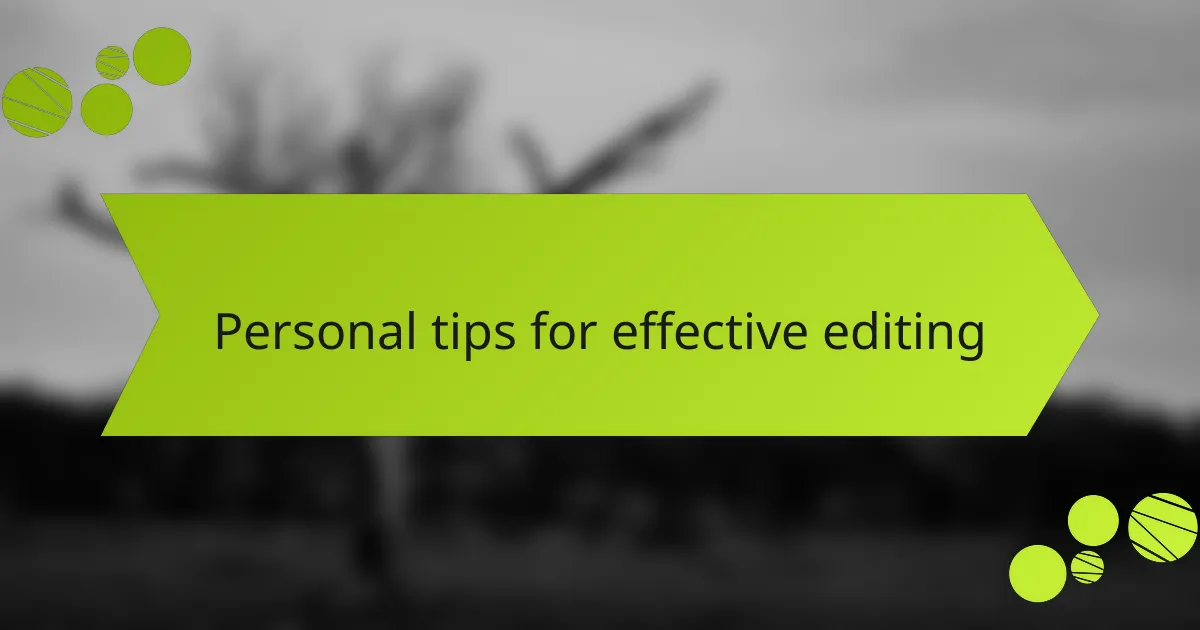
Personal Tips for Effective Editing
When it comes to photo editing in Lightroom, I’ve developed a few personal tips that really enhance my workflow. One key approach I swear by is establishing a consistent editing style. This is particularly helpful when I’m working on a series of shots from a single event. I remember the first time I tried to maintain a cohesive look across all my images; it transformed the way my photographs told a story.
Another great strategy is to always start with the basics: exposure, contrast, and white balance. I often find that spending a few extra minutes perfecting these fundamental adjustments can make a huge difference in the final outcome. For instance, during a recent outdoor portrait shoot, I adjusted the white balance to warm up the tones, and it really brought the emotions to life.
Here are a few effective editing tips I recommend:
- Use Presets Wisely: Experiment with presets for an efficient starting point, but don’t hesitate to customize them.
- Crop Thoughtfully: Focus on composition and clarity; sometimes a slight crop can make a dramatic difference.
- Local Adjustments: Use tools like the brush or gradient filters for targeted edits to enhance specific areas of your image.
- Be Mindful of Noise: Utilize noise reduction wisely, especially for low-light images to maintain image quality.
- Take Breaks: Stepping away from your work helps provide fresh eyes when you return, making it easier to catch nuances.
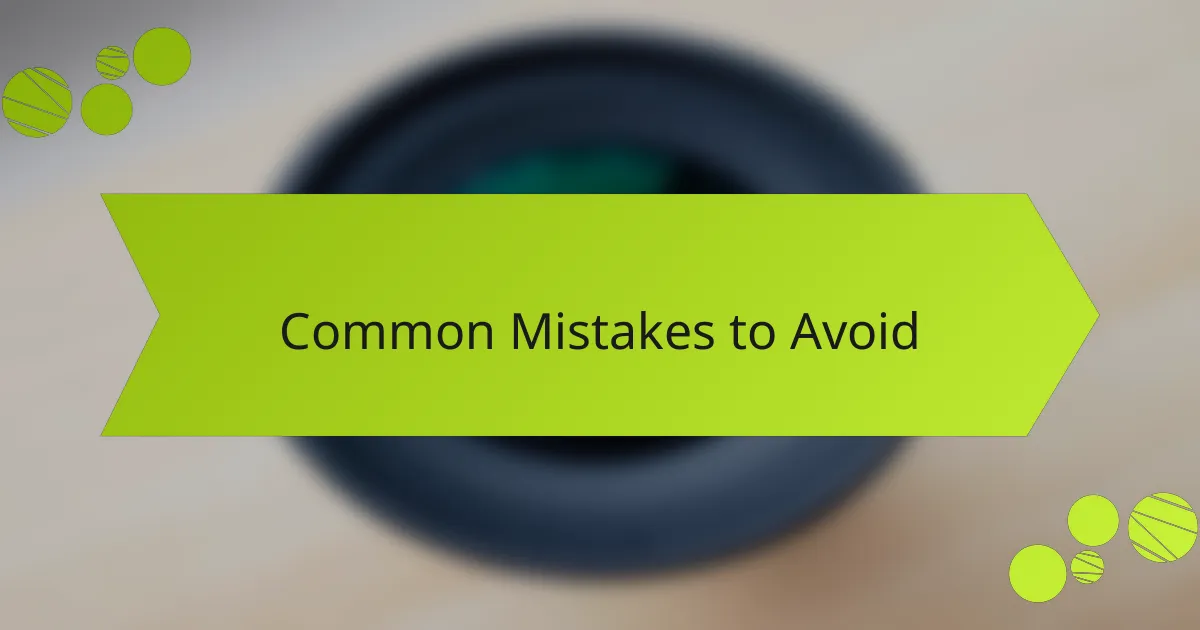
Common Mistakes to Avoid
When editing photos in Lightroom, I’ve learned that even seasoned editors can fall into common traps. One mistake I made early on was over-editing, which can lead to unnatural images. It’s easy to get carried away with sliders, but subtlety is key; a well-edited photo should still look like a photograph.
Another frequent pitfall is neglecting to calibrate your monitor. I once edited an entire set of images, only to realize later that my colors were off. Poor calibration can mean that what looks great on your screen may not translate well to other devices or print. Always ensure your workspace is properly adjusted for accurate color representation.
Lastly, not using presets judiciously can stifle creativity. While I love the convenience of presets, relying too heavily on them can lead to cookie-cutter images that lack personal flair. It’s vital to use them as a starting point, then customize to reflect your unique vision.
| Common Mistakes | Impact |
|---|---|
| Over-editing | Can result in unnatural images that lack realism. |
| Neglecting monitor calibration | Leads to inaccurate color representation in edits. |
| Over-reliance on presets | May produce images that feel generic and uninspired. |
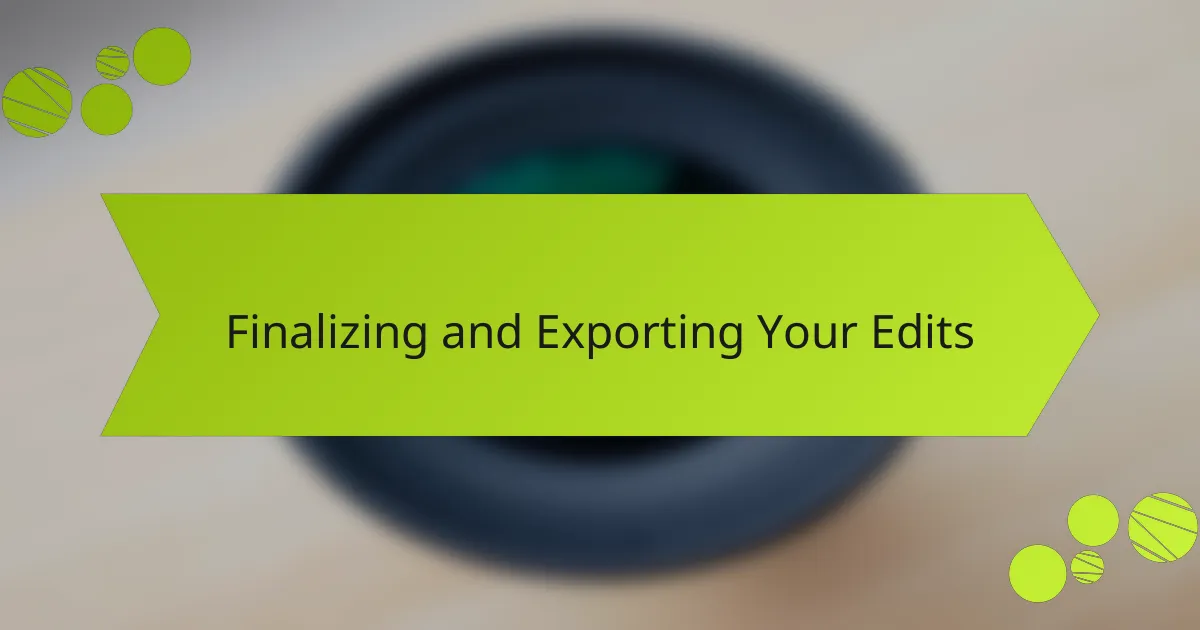
Finalizing and Exporting Your Edits
Once I’m satisfied with my photo edits in Lightroom, finalizing and exporting is the crucial last step. I remember the first time I exported a photo only to realize I had forgotten to adjust the resolution and sizing. It’s such a small oversight, but it can significantly impact how your image looks, especially for prints or online sharing.
When exporting, I always make sure to consider where the photo will be used. Here’s a quick checklist that helps me ensure I don’t miss anything:
- Choose the right file format: JPEG for web, TIFF for print.
- Adjust image size: Fit the specific requirements for social media or print projects.
- Set the resolution: 72 dpi for screens, 300 dpi for printing.
- Use the right color space: sRGB for website uploads, Adobe RGB for printing.
- Apply any necessary sharpening: Different outputs might require different sharpening levels, so I tailor this based on the destination.
By following these steps, I feel more confident that my final images will look just as I envisioned them. It’s really rewarding to see my edits come to life!