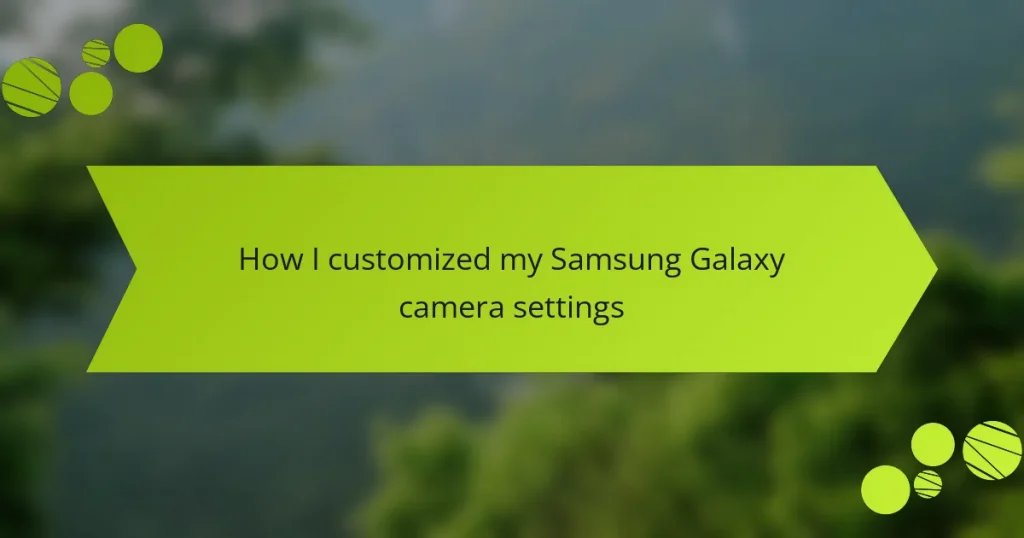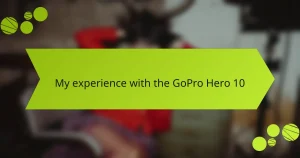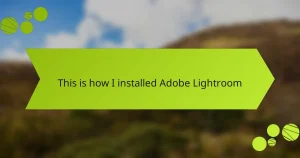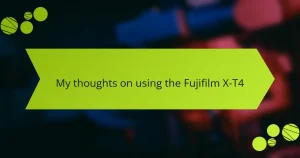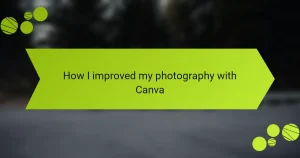Key takeaways
- Samsung Galaxy cameras feature versatile shooting modes and AI enhancements, allowing for personalized and high-quality photography.
- Understanding and customizing camera settings, such as ISO and white balance, can significantly improve photo quality and creative expression.
- Exploring advanced settings like manual focus and Pro mode can help capture stunning images even in challenging lighting conditions.
- Practical tips, such as using grid lines and HDR, can optimize camera performance for better composition and exposure management.

Understanding Samsung Galaxy Cameras
Samsung Galaxy cameras are known for their impressive capabilities, blending convenience with advanced technology. I remember the first time I captured a stunning sunset with my Galaxy device; it was like holding a professional camera right in my pocket. How often do we find ourselves in moments that deserve to be immortalized, and having a powerful camera at our fingertips can make all the difference?
One standout feature is the multitude of shooting modes available—everything from portrait to night mode. I often experiment with these settings and find that they allow me to personalize my photography style. Have you ever wondered how you can make a seemingly ordinary scene look extraordinary? That’s where exploring these modes can spark creativity.
The integration of AI also enhances the photography experience by optimizing settings based on the scene. I’ve noticed the camera can intelligently recognize when I’m photographing food or landscapes, adjusting color and exposure to make the shot pop. This level of sophistication can transform an average photo into something truly eye-catching. Why wouldn’t you want to utilize technology that helps enhance your artistic vision?
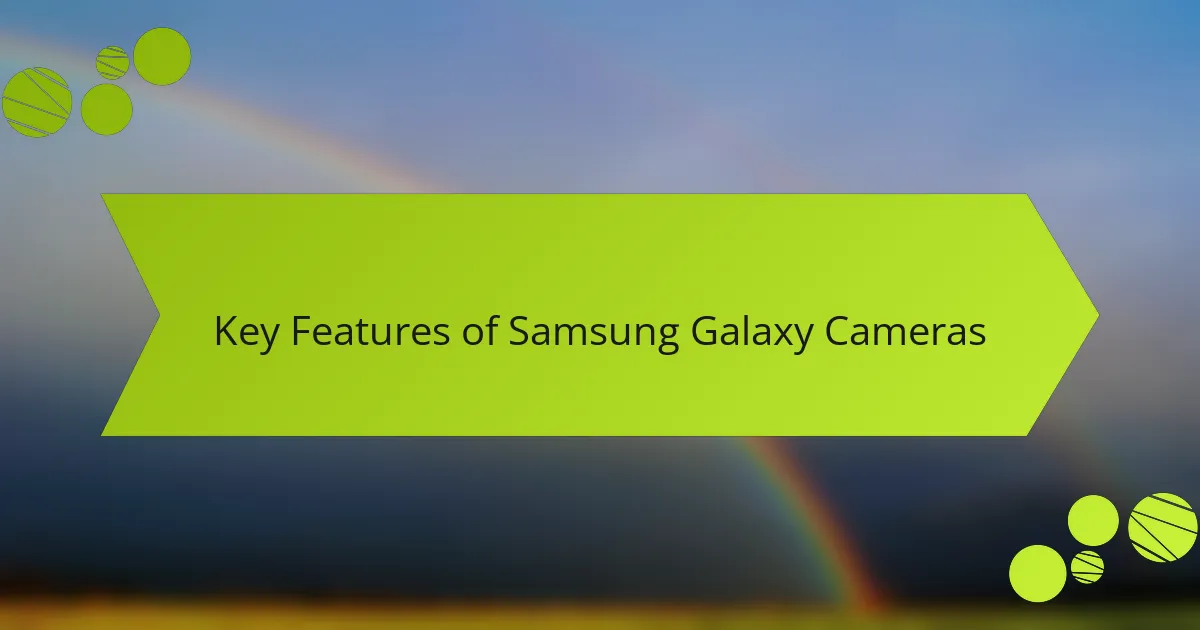
Key Features of Samsung Galaxy Cameras
Samsung Galaxy cameras come loaded with a variety of features that make them stand out in the crowded smartphone market. For instance, the versatile camera modes, like Pro Mode, allow users to tweak settings to fit their creative vision, which is something I enjoyed exploring while capturing nature shots. The image stabilization feature is another highlight; it ensures that even in motion, your pictures remain crisp and vibrant, which really enhances the overall shooting experience.
One of the aspects I truly appreciate is the low-light capability, which is especially helpful when I’m trying to take photographs during evening outings. The night mode offers stunning results that often rival dedicated cameras. Additionally, the integration of artificial intelligence enhances photo quality by optimizing settings automatically based on the scene, making photography feel effortless.
Here’s a quick comparison table of some key features across various Samsung Galaxy models:
| Feature | Galaxy S21 | Galaxy S22 | Galaxy Note 20 |
|---|---|---|---|
| Camera Resolution | 12MP + 64MP + 12MP | 50MP + 12MP + 10MP | 108MP + 12MP + 12MP |
| Low-Light Performance | Excellent | Outstanding | Good |
| Image Stabilization | OIS + EIS | OIS + EIS | OIS |
| Pro Mode | Yes | Yes | Yes |
| AI Enhancements | Yes | Yes | No |
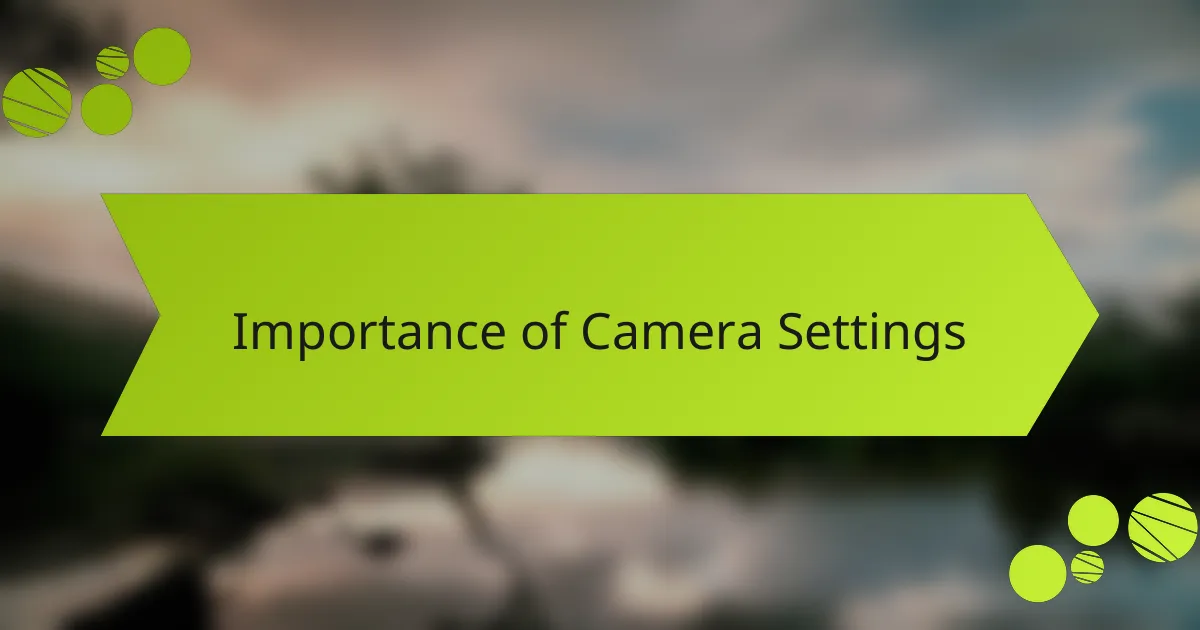
Importance of Camera Settings
Understanding camera settings is crucial for getting the most out of your device. When I first started experimenting with my Samsung Galaxy camera, I quickly realized that the default settings didn’t always capture the beauty or emotion of a moment. Customizing these settings allowed me to express my creativity and ensured that I could adapt to different lighting conditions or subjects effectively.
The right camera settings can transform an ordinary photo into something stunning. Here are some key reasons why I believe mastering these settings is essential:
- Adaptability: You can adjust for various lighting conditions, ensuring vibrant colors and sharp details.
- Creative Expression: Custom settings let you explore different styles, allowing your personality to shine through your photos.
- Improved Quality: Fine-tuning settings leads to clearer images and better overall quality.
- Real-Time Adjustment: Being aware of your settings helps you quickly adapt to changes in your environment, capturing fleeting moments effortlessly.
- Confidence Building: The more you know about your camera, the more confident you become in your photography skills.
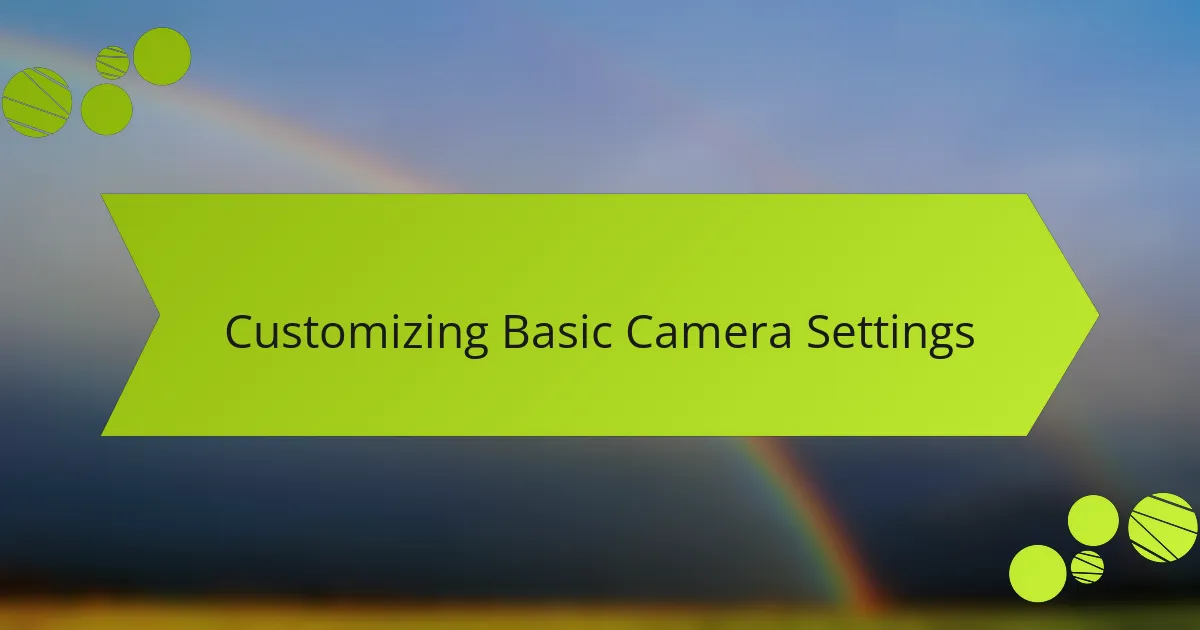
Customizing Basic Camera Settings
When I first started using my Samsung Galaxy, I found the default camera settings didn’t quite capture my photography style. After tinkering a bit, I discovered how easy it is to adjust basic settings like focus mode and resolution. Now, every photo feels just right—like they reflect my personal touch.
To make the most of your Samsung Galaxy camera, here are some basic settings you can customize:
- Resolution: Choose from options like 12MP or 108MP depending on your needs.
- Focus Mode: Experiment with options like Single, Continuous, or Macro for better clarity.
- Grid Lines: Enable the grid to improve composition by following the rule of thirds.
- Flash Settings: Switch between Auto, On, Off, or Set it to Torch for low-light situations.
- HDR: Turn on HDR (High Dynamic Range) to enhance details in high-contrast scenes.
Exploring these settings not only helps in capturing stunning images but also adds a layer of excitement to my photography journey!
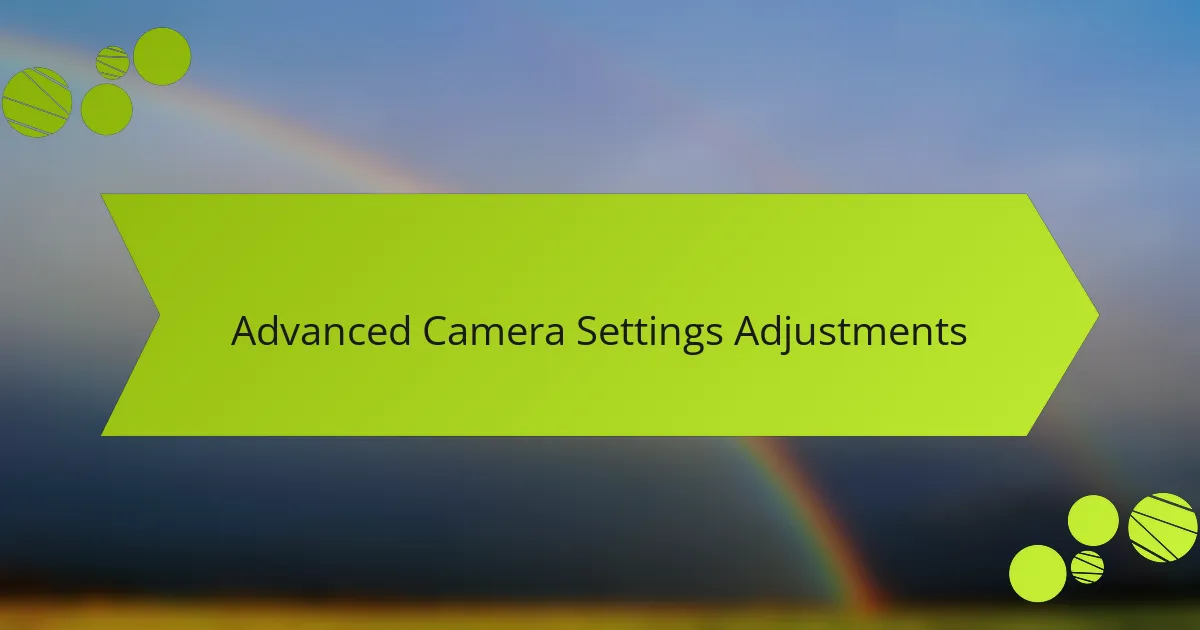
Advanced Camera Settings Adjustments
When I first started exploring the advanced camera settings on my Samsung Galaxy, I was surprised at how much I could tweak to enhance my photography. For instance, adjusting the ISO settings dramatically changed how my photos looked in different lighting conditions. I remember taking sunset photos where a higher ISO setting allowed me to capture the warmth of colors without using a flash, giving my images a natural feel.
I also delved into the manual focus settings, which was a game-changer for me. It allowed me to focus precisely on the subject, even in crowded scenes where auto-focus sometimes struggled. One such instance was during a family gathering; I managed to beautifully isolate my niece’s laughter amidst the chaotic background, creating a memory that felt intimate and personal.
Here’s a quick comparison of the main advanced settings I adjusted:
| Setting | Description |
|---|---|
| ISO | Controls the camera’s sensitivity to light; higher values allow for brighter images in low light. |
| Manual Focus | Enables precise control over focus point, great for creative shots. |
| White Balance | Adjusts color temperature to ensure accurate colors under different lighting sources. |
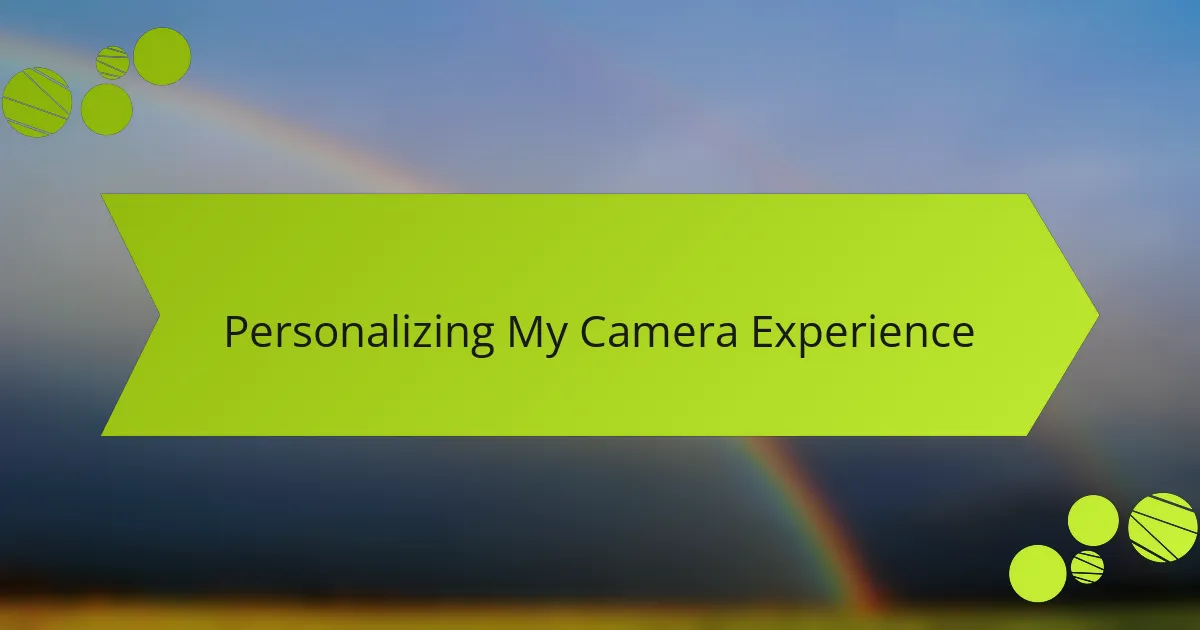
Personalizing My Camera Experience
Personalizing my camera experience on the Samsung Galaxy was a game-changer for me. I still remember the first time I tweaked the settings; it felt like I was unlocking a new dimension of creativity. With each adjustment, I discovered ways to make my photos reflect my unique perspective, allowing me to capture moments in a way that truly resonated with me.
One of the most striking aspects of customizing my camera settings was experimenting with the Pro mode. I found that shifting the ISO and shutter speed brought out colors and details I had previously missed. Additionally, using the live focus option allowed me to play with depth-of-field, turning ordinary scenes into stunning portraits. Here’s a quick rundown of what I personalized:
- Adjusted ISO and shutter speed for control over lighting
- Set the white balance to fit different environments
- Utilized the Pro mode for advanced shooting options
- Enabled grid lines for better composition
- Experimented with filters for creative effects
- Saved custom presets for easy access during shooting
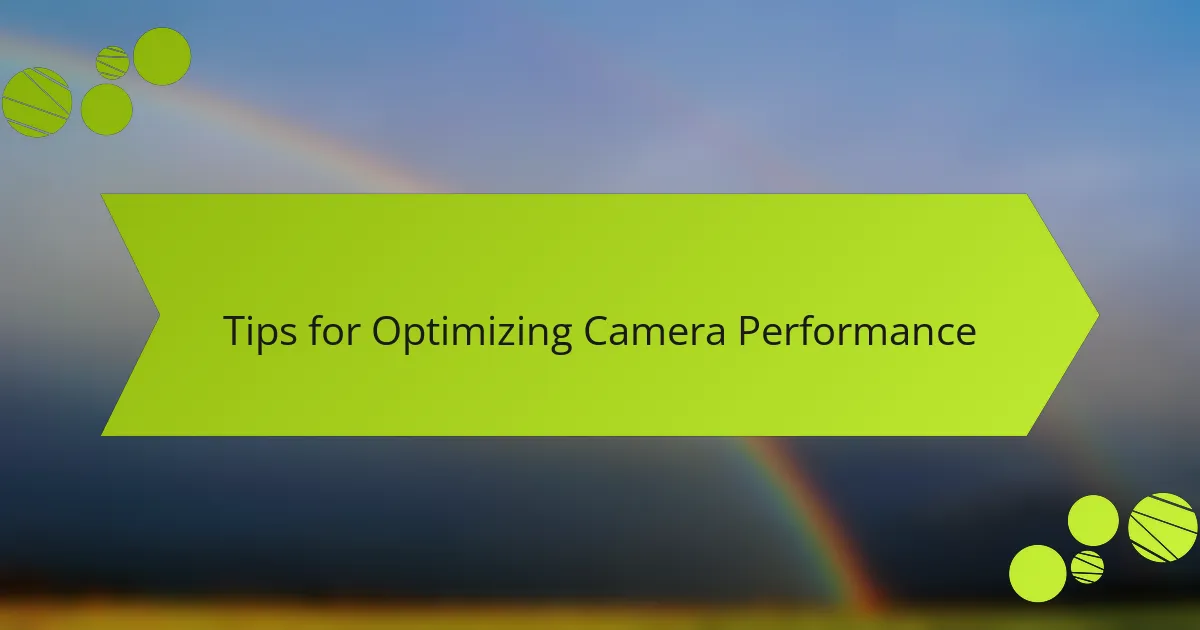
Tips for Optimizing Camera Performance
When it comes to optimizing camera performance on my Samsung Galaxy, I found that customizing the settings made a world of difference. For instance, I always switch to Pro Mode for more control over my shots, especially in tricky lighting conditions. It was during a sunset photo session that I realized the true potential of adjusting ISO and shutter speed. The images turned out breathtaking, capturing the vibrant hues that simply can’t be achieved with automatic settings.
To get the best out of your Samsung Galaxy camera, try these tips:
- Enable Grid Lines: This helps in composing your shots using the rule of thirds.
- Adjust Resolution Settings: Use the highest resolution available, especially for landscape photos, to retain detail.
- Experiment with HDR: High Dynamic Range is fantastic for balancing exposure in challenging light scenarios.
- Customize Quick Settings: Access frequently used modes quickly, so you don’t miss that perfect shot.
- Use Lens Cleaning: A quick wipe of your camera lens can greatly improve clarity and reduce glare.