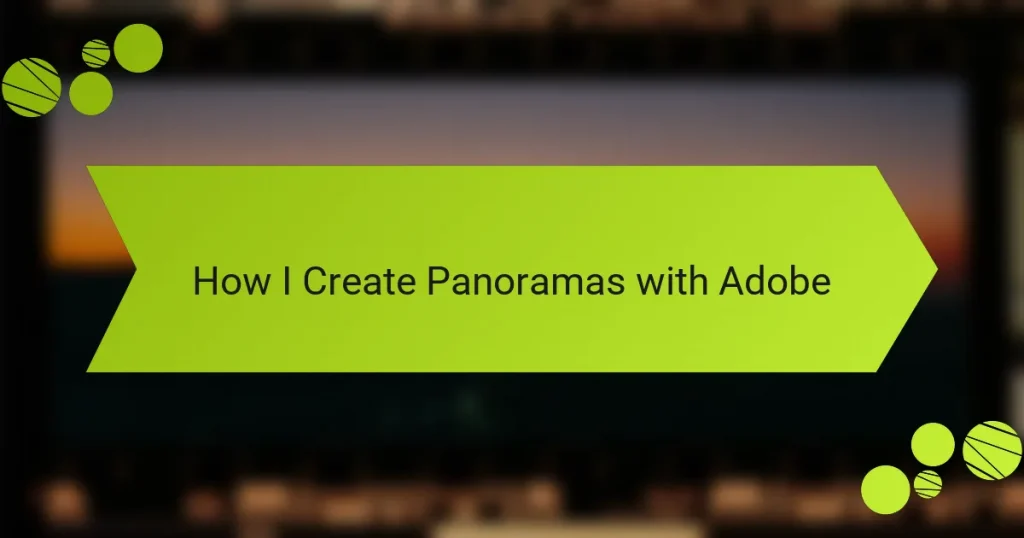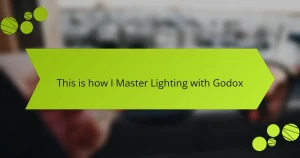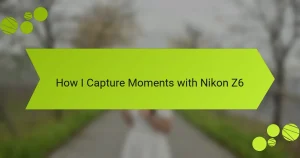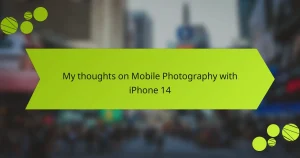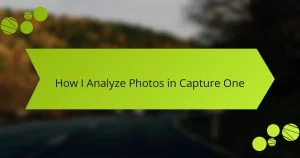Key takeaways
- Creating a panorama involves stitching multiple overlapping photos for a wider perspective and enhanced detail.
- Adobe Photoshop and Lightroom are essential tools for panorama creation, offering advanced editing and user-friendly features, respectively.
- Key tips for stunning panoramas include using a tripod, maintaining consistent camera settings, and capturing images during the golden hour.
- Avoid common mistakes such as insufficient overlap, inconsistent exposure, and failing to keep the camera level throughout the shoot.
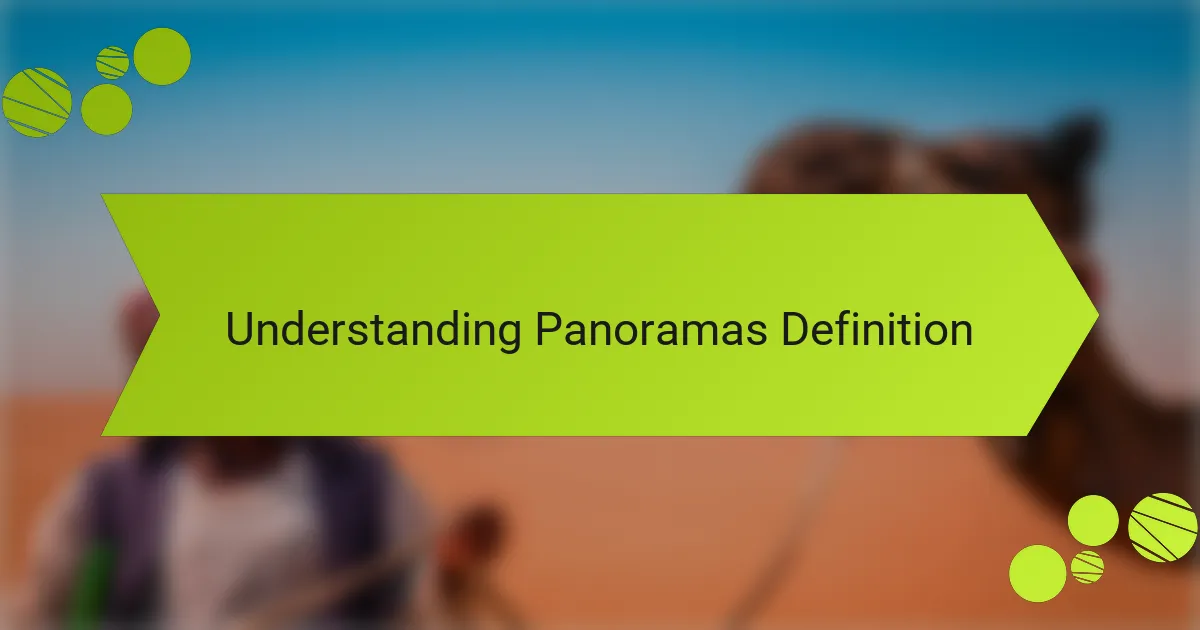
Understanding Panoramas Definition
Creating a panorama is an artistic choice that melds the expansive beauty of a scene into a single image. In my experience, a panorama captures not just a landscape, but the emotions tied to that moment; it’s like stepping into the image every time I view it. This technique involves stitching together multiple photographs to create a wide or tall representation of a scene, allowing you to feature the vastness of nature or a bustling cityscape in a way that single images often cannot convey.
A panorama is defined by several key characteristics that set it apart from regular photographs:
- Wider Field of View: Panoramas capture a broader perspective, often spanning over 180 degrees.
- Multiple Images: They are created by combining several overlapping photos, which helps to preserve details in both foreground and background.
- Unique Composition: The aspect ratio is usually elongated, enhancing dramatic landscapes and city scenes.
- Enhanced Detail: This method provides more detail, as it encompasses a larger area, allowing viewers to explore a visual narrative.
- Emotion and Story: A well-crafted panorama invites viewers to immerse themselves in the scene, evoking feelings connected to the space and its atmosphere.
In my own journey with photography, I’ve found that capturing a panorama often leads to unexpected discoveries—like noticing a hidden beauty in a landscape I thought I knew.
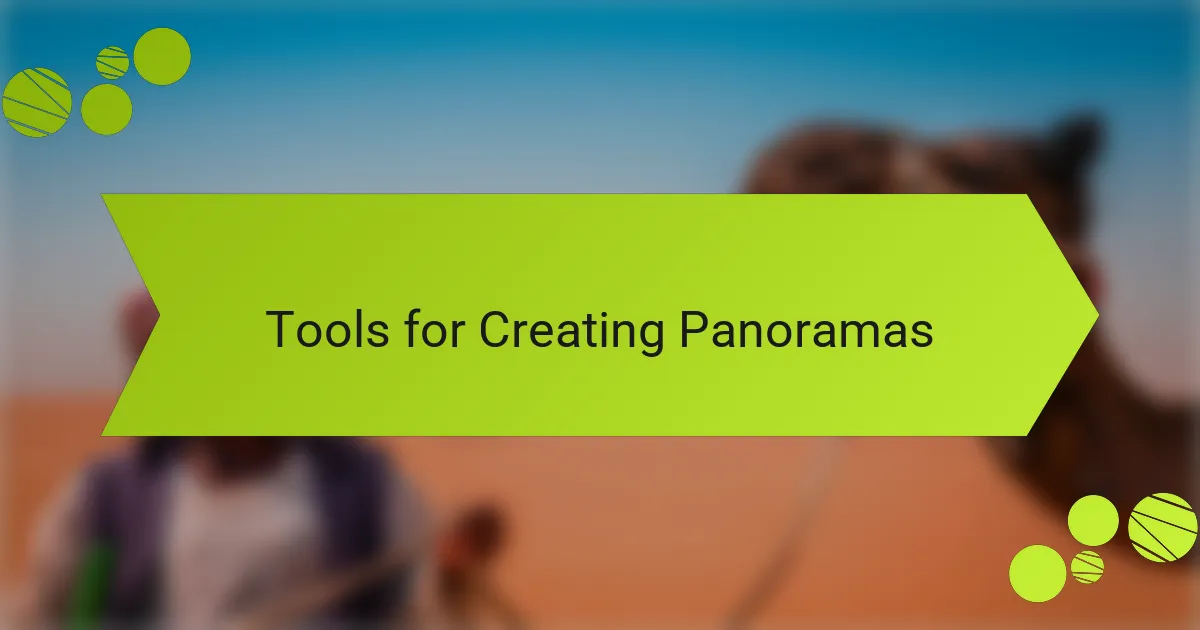
Tools for Creating Panoramas
When it comes to creating breathtaking panoramas, having the right tools makes all the difference. I’ve found Adobe Photoshop and Adobe Lightroom to be particularly effective. Photoshop offers powerful stitching capabilities, and I often rely on its advanced editing features to touch up my images. Meanwhile, Lightroom’s user-friendly interface makes it simple to manage and edit multiple photos seamlessly.
One of my favorite aspects of using these tools is the creative freedom they provide. For instance, when stitching together a landscape from my hikes, I cherish the way Photoshop allows me to blend my shots flawlessly. On the flip side, Lightroom’s ability to preserve details and enhance colors outshines many alternatives in my experience.
Here’s a quick comparison of popular tools for creating panoramas:
| Tool | Strengths |
|---|---|
| Adobe Photoshop | Advanced stitching and editing features |
| Adobe Lightroom | User-friendly, excellent photo management |
| PTGui | Highly customizable, great for large panoramas |
| Microsoft Image Composite Editor | Free, easy to use for quick panoramas |
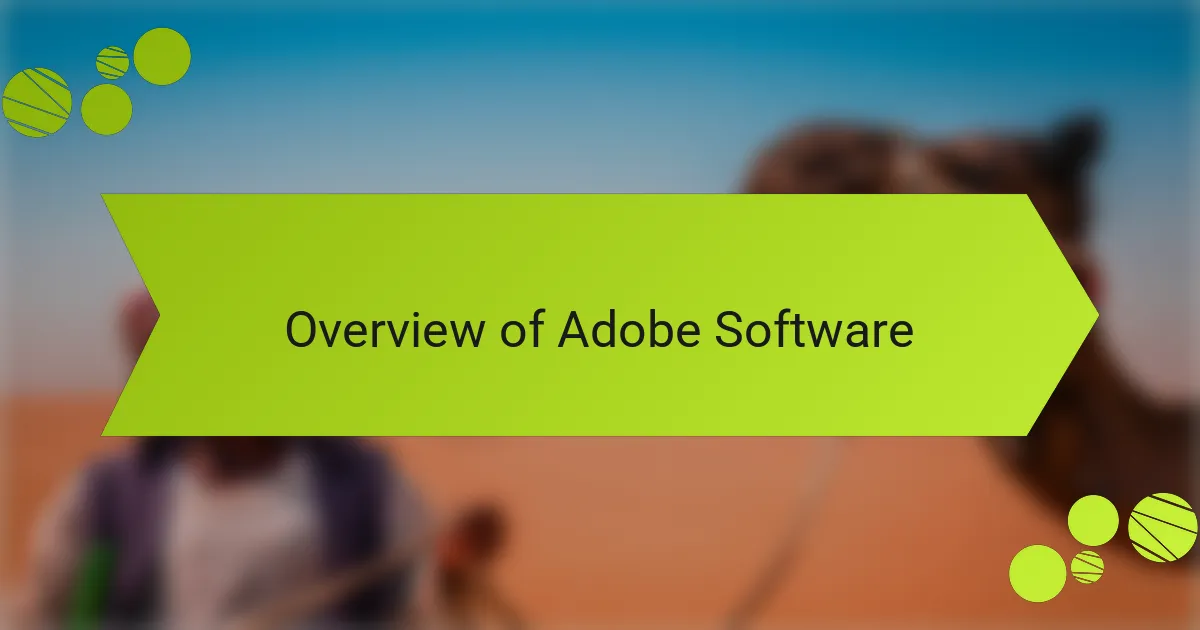
Overview of Adobe Software
Adobe Software has revolutionized how we can manipulate and enhance photos, particularly for creating stunning panoramas. I remember the first time I stitched together multiple images using Adobe Photoshop; it felt like magic watching separate frames come together into one cohesive landscape. Each Adobe tool offers unique capabilities, for example, Lightroom is fantastic for editing photos, while Photoshop excels in precise image adjustments.
When comparing these tools, it’s crucial to consider what you aim to accomplish. For instance, Photoshop allows for more intricate edits with layers, whereas Lightroom provides excellent organizational features for managing a large number of photos. My choice often depends on the specifics of the project and the level of detail I want to achieve.
| Software | Key Features |
|---|---|
| Adobe Photoshop | Powerful editing with layers, advanced retouching, and panorama stitching capabilities. |
| Adobe Lightroom | Excellent for organizing, batch editing, and providing quick adjustments to images. |
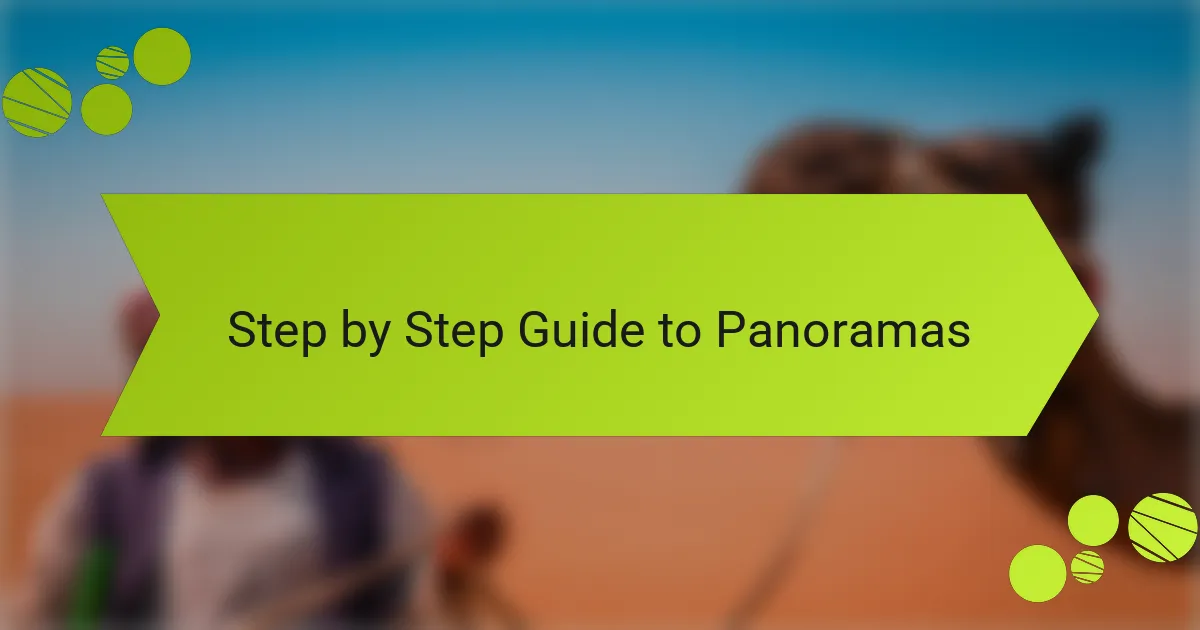
Step by Step Guide to Panoramas
Creating panoramas in Adobe can be a rewarding experience, allowing you to capture sweeping landscapes or even urban scenes that just can’t be conveyed in a single shot. I always start by planning my shots, ensuring I have enough overlap between each photo for a seamless blend later on. One thing I learned is to keep my camera level and maintain a consistent exposure; this makes the stitching process much smoother.
When I first tried to create a panorama, I didn’t realize how critical the alignment of shots was. I ended up with a distorted image because of inconsistent angles. So now, I make it a point to use a tripod whenever possible. The results speak for themselves; the clarity and detail in a well-executed panorama are truly stunning.
Here’s a quick comparison of different methods to create panoramas in Adobe:
| Method | Pros |
|---|---|
| Manual Stitching | Greater control over individual images |
| Auto-Blend in Photoshop | Quick and easy, great for beginners |
| Adobe Lightroom Panorama Merge | Efficient for bulk photos, streamlined process |
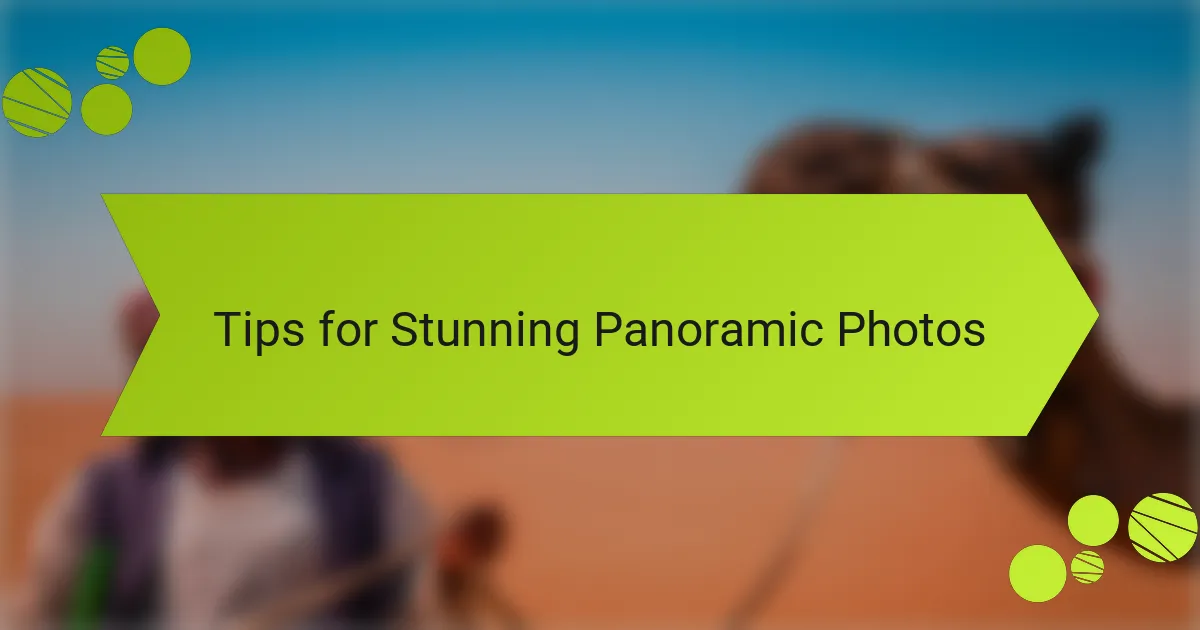
Tips for Stunning Panoramic Photos
When creating stunning panoramic photos, attention to detail is crucial. One of my favorite tips is to choose a location during the golden hour, just after sunrise or before sunset. The soft, warm light enhances colors and brings depth to landscapes, making each shot feel alive. I remember capturing a breathtaking sunrise over the mountains, and I can still feel the anticipation as the light transformed the scene before my eyes.
Another important factor is keeping your camera settings consistent throughout the series of shots. I’ve found that if you change exposure or white balance between captures, it can create noticeable shifts in the final panorama. Always shoot in manual mode if possible, as this gives you control over your settings. To assist you in achieving beautiful panoramas, consider these essential tips:
- Use a tripod: This stabilizes your camera and ensures every shot aligns perfectly.
- Overlap your shots: Aim for a 30% overlap of each image to create a seamless stitch later.
- Choose a wide focal length: It captures more of the scene and enhances the panoramic effect.
- Avoid busy skies: A simple sky background lets your subject shine and keeps the focus on the landscape.
- Edit with care: Use Adobe to fine-tune your photos, adjusting colors and stitching for a polished look.
By implementing these tips, I’ve significantly improved my panoramic shots, making them feel more cohesive and vibrant.
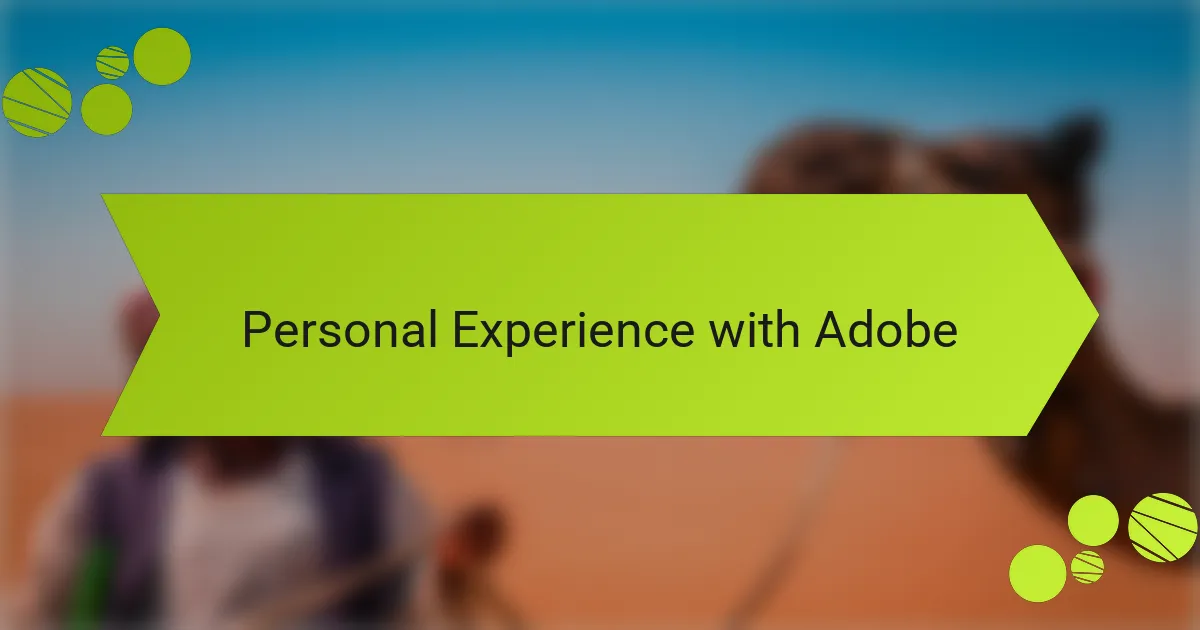
Personal Experience with Adobe
My journey with Adobe began quite some time ago when I discovered the magic of creating panoramic images. The sense of accomplishment I felt when I captured sweeping landscapes was incredible. I remember the first time I stitched together a series of photos in Adobe Photoshop—it was like watching a new world unfold right before my eyes.
Using Adobe Lightroom has also been a game-changer for me. The software offers such flexibility and powerful editing tools that I can enhance my panoramas significantly. I will never forget the thrill of fine-tuning the colors and contrast to make the images truly pop, bringing a stunning vibrancy to landscapes I love.
Now, let’s dive into how Adobe compares with other software I’ve used for creating panoramas.
| Software | Ease of Use |
|---|---|
| Adobe Photoshop | High |
| Adobe Lightroom | Moderate |
| Panorama Maker | Easy |
| PTGui | Advanced |
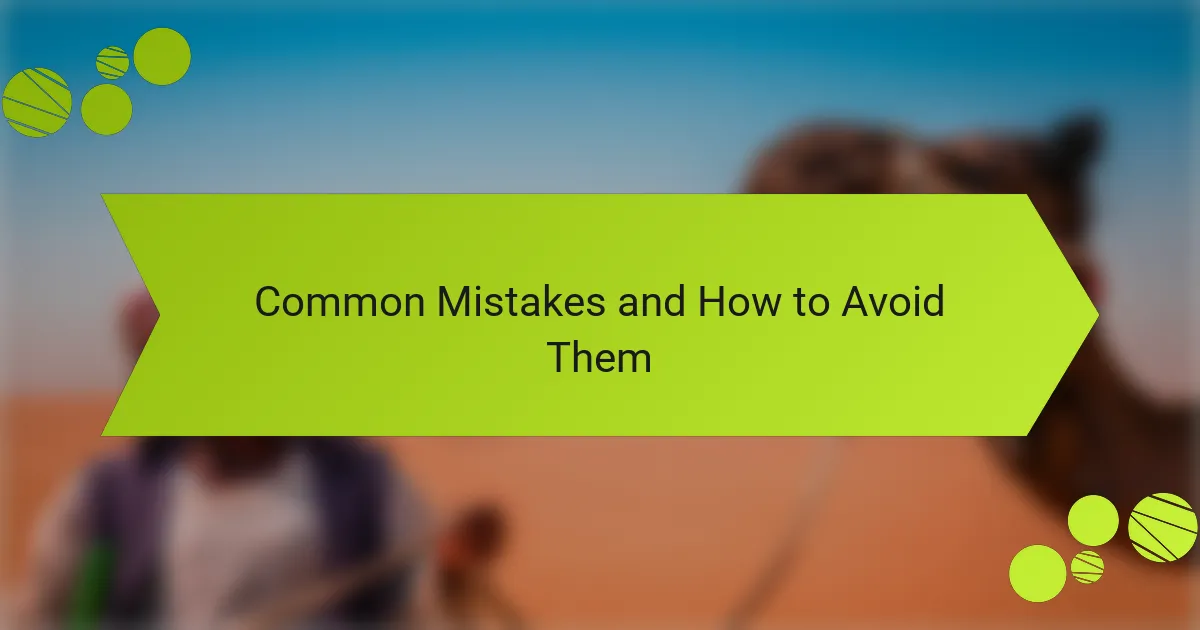
Common Mistakes and How to Avoid Them
It’s easy to make mistakes when creating panoramas, especially when you’re just starting out. One common error I’ve encountered is not having enough overlap between images. Early on, I rushed through my shots, thinking I’d get away with it. However, I soon learned that a 30% overlap is essential for a seamless stitch. Without it, you might end up with gaps or mismatched areas that just can’t be fixed later.
Another mistake is failing to keep your camera level throughout the shoot. I remember one particular hike where my panorama ended up uneven and tilted. That experience taught me the importance of using a tripod. Not only does it stabilize your shots, but it also ensures that you won’t have to deal with distortion in the final image. If you’re trying to capture a series that flows together, maintaining that level horizon makes all the difference.
Lastly, adjusting exposure settings mid-shoot can lead to inconsistencies in your final product. I’ve made this mistake, and trust me, it’s frustrating to end up with a panorama where some areas are brighter than others. Shooting in manual mode helps ensure that your images share the same tone and atmosphere, which is vital for a polished look. Have you had similar experiences? They can be tough lessons, but they’re a part of the journey toward mastering panoramic photography.