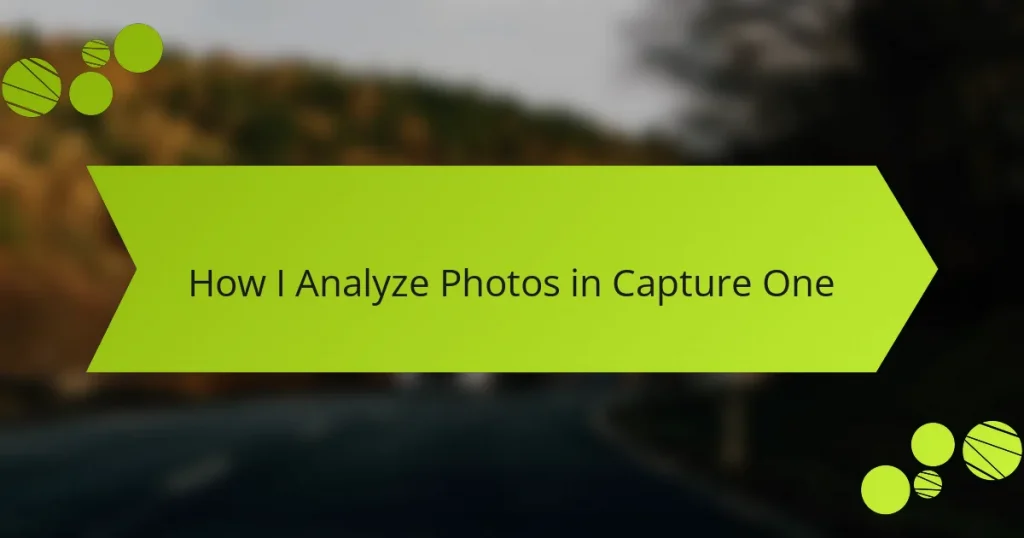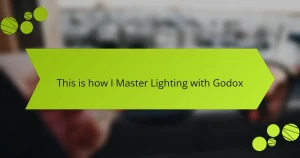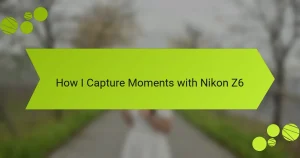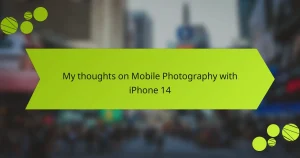Key takeaways
- Capture One excels in advanced color grading, enabling precise image enhancement tailored to the photographer’s vision.
- The software’s customizable workspace and robust tethering capabilities significantly streamline the editing process and real-time adjustments.
- Metadata analysis in Capture One helps track shooting patterns and refine techniques over time.
- Utilizing advanced editing tools like Layers and the Color Editor empowers photographers to focus on specific elements of their images, enhancing overall quality.
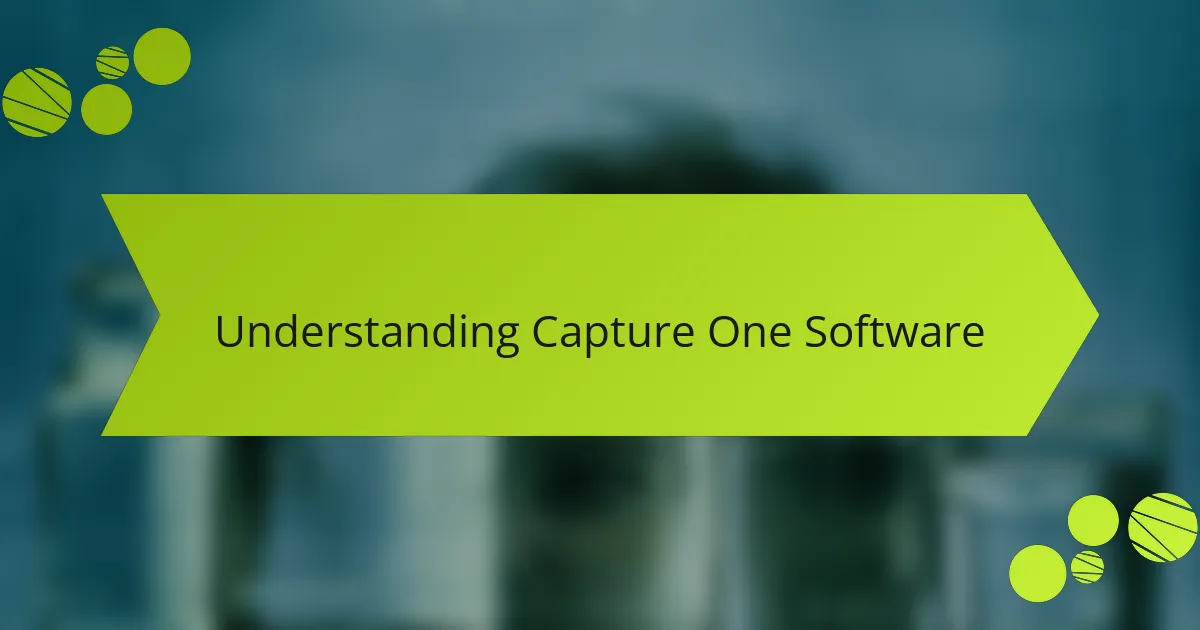
Understanding Capture One Software
Capture One software is a powerful tool for photographers, and I’ve found it has a unique ability to bring out the details in images like no other software I’ve used. Its color grading capabilities are especially impressive, allowing me to enhance my photos in ways that resonate with the mood I wanted to capture. I remember the first time I used it on a landscape shot; the colors popped beautifully, almost like seeing the scene for the first time again.
One of the standout features of Capture One is its customizable workspace, which allows users to tailor the interface to their specific workflows. This flexibility has made my editing process much more intuitive. Here are some key characteristics of Capture One software:
- Advanced color grading tools for precise adjustments.
- Robust tethering capabilities for real-time shooting in studio settings.
- Customizable interface to adapt to your editing style.
- High-quality raw processing that retains image integrity.
- Comprehensive organization tools for managing large photo collections.
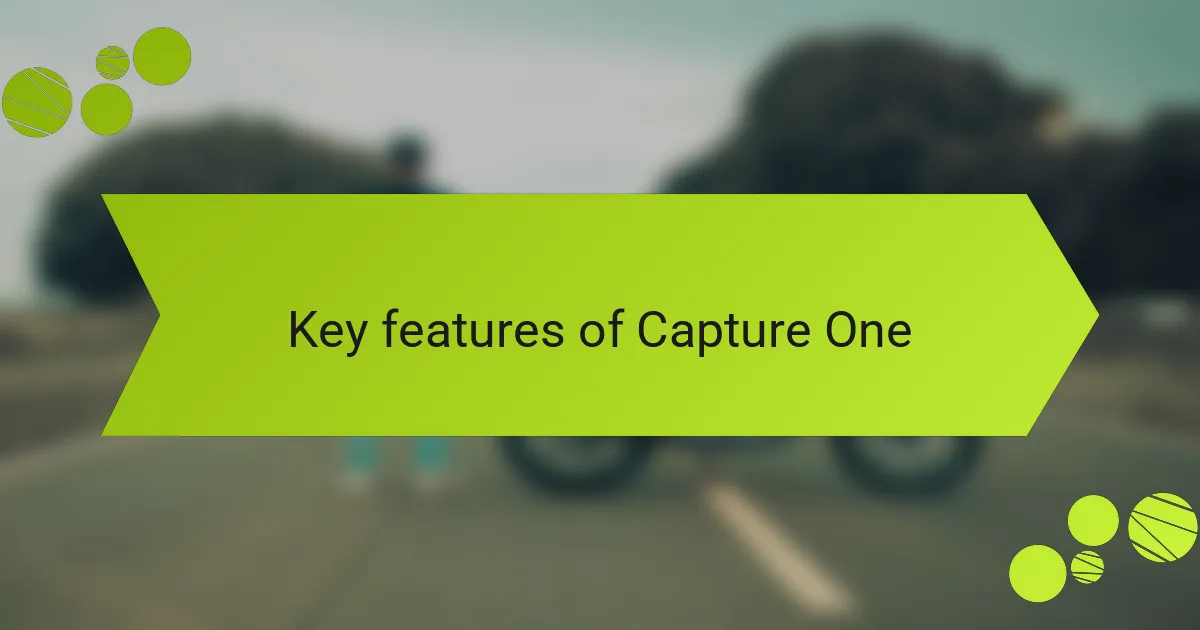
Key Features of Capture One
The advanced color grading tools in Capture One have truly transformed how I approach editing. When I first discovered the color wheels and layers, it felt like I had a painter’s palette at my fingertips. Have you ever adjusted colors so precisely that it brought a new dimension to your image? I vividly remember fine-tuning a portrait, and that moment of enhancement made the subject’s expression jump off the screen.
One feature that’s made a significant impact on my workflow is its robust tethering capabilities. It’s incredible to see adjustments reflected in real-time as I shoot. I recall a recent studio session where being able to make instant tweaks meant capturing the perfect moment without missing a beat. This level of control during a shoot is something I now consider essential.
Additionally, Capture One’s high-quality raw processing retains image integrity better than any other software I’ve tried. It’s reassuring to know that the subtleties in texture and detail remain intact throughout the editing process. Have you ever felt frustrated when a photo doesn’t look as good after adjustments? With Capture One, that hasn’t been my experience, which is a huge relief for someone who values the authenticity of my images.
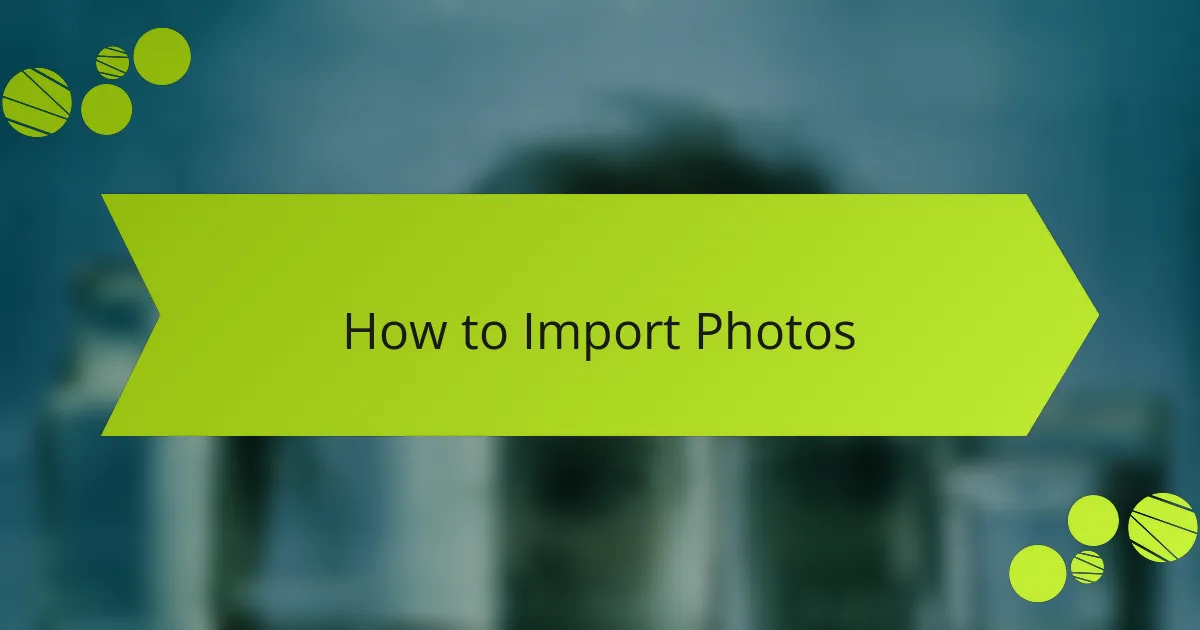
How to Import Photos
Importing photos into Capture One is a straightforward process that sets the stage for your editing journey. I remember my first attempt—nervous yet excited. All I did was launch the software, select “Import,” and navigate to my files. With just a few clicks, I had all my images at my fingertips, ready to transform.
One practical tip I’ve learned is to organize your folders ahead of time. When I take the time to label my sessions, it saves me from scrambling through countless files later. Capturing that sense of order allows me to focus more on the creative process rather than wasting precious minutes searching for the right shot. Have you ever felt overwhelmed by disorganization? It can really slow you down, but with Capture One, a well-structured import process makes everything flow seamlessly.
Don’t forget to check the import settings; this is where you define how you want the images to be processed. I’ve come to appreciate this step because it allows me to pre-apply settings for consistency across a batch of photos. It feels satisfying to know that my workflow is not only efficient but also tailored to my vision from the very start. Each detail makes a difference!

Analyzing Photo Metadata
When I analyze photo metadata in Capture One, I find it incredibly revealing. Metadata provides crucial details, such as exposure settings, focal length, and even camera model. This information isn’t just technical; it tells a story of how a shot came to life, capturing the moment and the photographer’s intent behind each click.
One aspect I particularly appreciate is how metadata allows me to review my progress and style over time. By checking the settings of my favorites, I can identify patterns in my work that I might not have noticed otherwise. For instance, I’ve realized I often favor a specific ISO range or shutter speed when shooting portraits, which helps me refine my technique.
Another valuable feature is the geotagging data, revealing where I took my best shots. It’s nostalgic to revisit those locations mentally through the metadata, reminding me of the experiences tied to those images.
| Metadata Item | Description |
|---|---|
| Camera Model | Type of camera used for the shot |
| Shutter Speed | Length of time the camera’s shutter was open |
| Aperture | Size of the opening in the lens |
| ISO | Camera sensitivity to light |
| Date & Time | When the photo was taken |
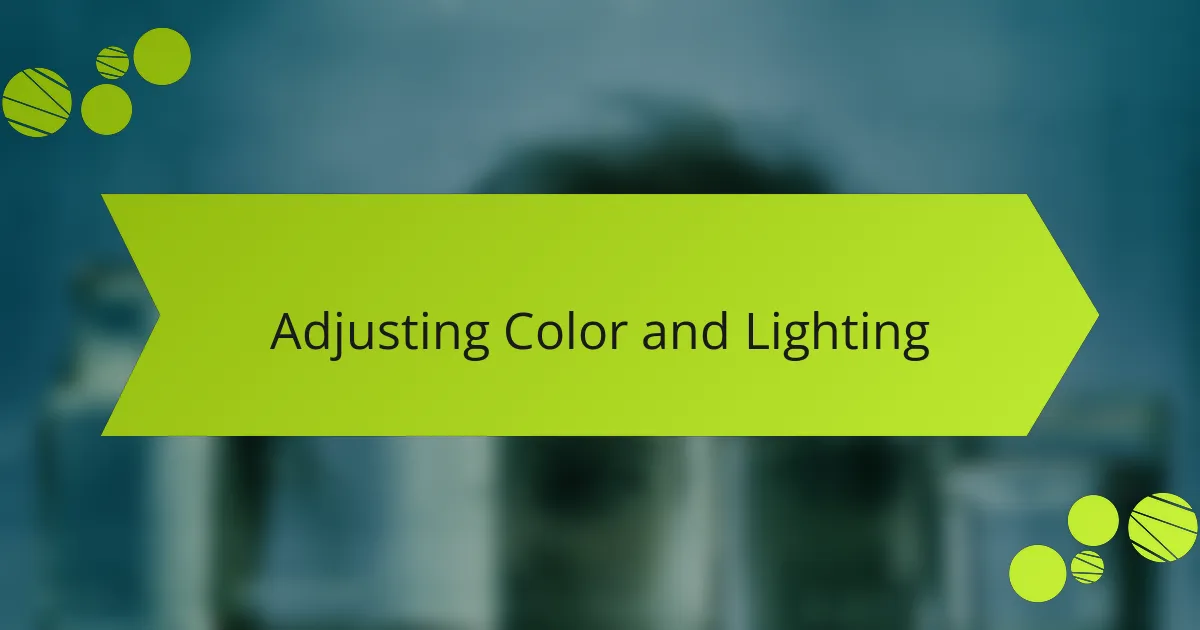
Adjusting Color and Lighting
When I’m adjusting color and lighting in Capture One, I often find it to be a transformative process. The tools in this software allow me to fine-tune images precisely how I envision them. For instance, when I increase the vibrance, I can breathe life into a dull photo, evoking emotions that draw viewers in.
One of my favorite features is the ability to manipulate shadows and highlights independently. This means I can retain detail in both bright and dark areas, creating a more balanced image. I remember a specific shot where the sunset turned out too harsh—by adjusting those parameters, I managed to bring back warmth and depth, making it feel like you could step right into that moment.
Here’s a comparison of the essential adjustments you can make for color and lighting in Capture One:
| Adjustment | Description |
|---|---|
| Brightness | Controls overall lightness or darkness of the image. |
| Contrast | Differentiates highlights from shadows, adding depth. |
| Vibrance | Boosts muted colors without affecting the already saturated ones. |
| Saturation | Increases intensity of all colors in the image. |
| Color Balance | Adjusts color temp to give a warmer or cooler feel. |
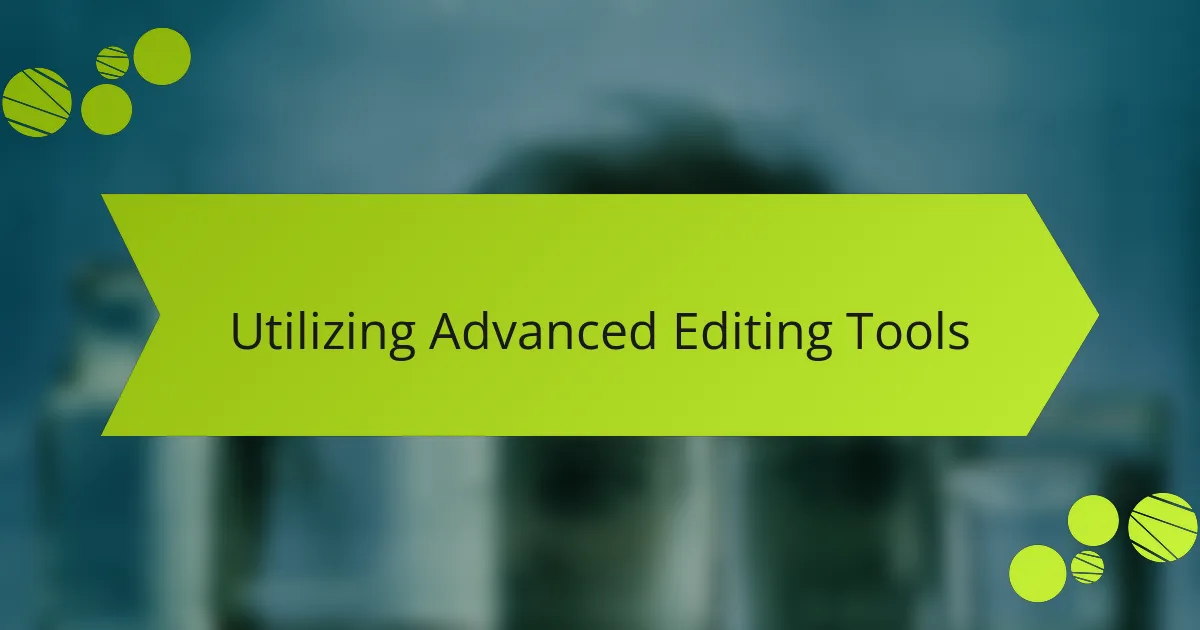
Utilizing Advanced Editing Tools
Adjusting the advanced editing tools in Capture One is like discovering a new language for your creativity. For example, when I first used the Layers feature, I felt an overwhelming sense of control. It was amazing to apply adjustments selectively, ensuring complex elements in my photos received the attention they deserved. Have you ever needed to isolate a subject from a busy background? Using layers makes it possible to highlight what truly matters in the frame.
One feature that stands out to me is the Color Editor, which allows for granular adjustments to specific hues. I remember a time when I was working with a portrait that had an unflattering skin tone. By selectively adjusting the reds and yellows, I was able to create a more natural look, effortlessly enhancing my subject’s features. The satisfaction that comes from transforming a photograph like that is hard to match. It’s where technical meets artistic, and I find that incredibly rewarding.
The cloning and healing tools are another aspect I’ve come to appreciate. They allow me to remove distractions or unwanted elements seamlessly. Recently, I was editing a landscape image with a stray branch that detracted from the scene’s overall beauty. By using the healing brush, I was able to erase it without a trace. Don’t you love that feeling of polishing an image until it reflects your vision? Each adjustment using these advanced tools brings me closer to the masterpiece I envision.
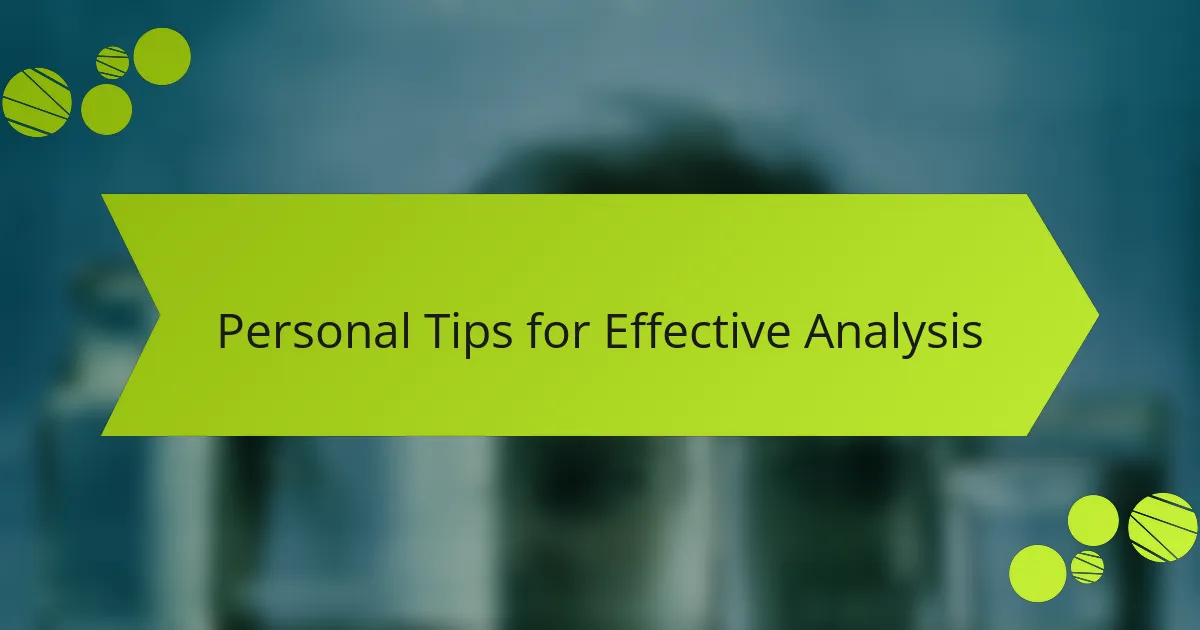
Personal Tips for Effective Analysis
When analyzing photos in Capture One, I find it helpful to take a moment to step away from the screen. This break allows me to return with fresh eyes, which often reveals details I missed before. I recall a time when I was editing a landscape shot; stepping away for a coffee let me notice the uneven horizon line that needed adjustment, transforming the image from good to great.
Here are some personal tips I use for effective analysis:
- Zoom in on Details: Get up close to see if the focus is sharp where it needs to be. I often tweak my settings once I spot areas needing attention.
- Check Color Balancing: It’s easy to overlook colors in the heat of editing. I recommend using the color tools thoughtfully; they can bring life to a dull photo.
- Utilize Layers for Control: Creating layers allows targeted adjustments without impacting the entire image. I remember how using layers helped me salvage a portrait by highlighting the subject against a busy background.
- Experiment with Styles and Presets: Don’t hesitate to test different looks. I once stumbled upon a preset that dramatically elevated a series of food photos, bringing out textures I hadn’t fully appreciated.
- Compare Before and After: Maintain a visible comparison to appreciate the changes you’ve made. It not only boosts my confidence but also helps me spot any further tweaks needed.